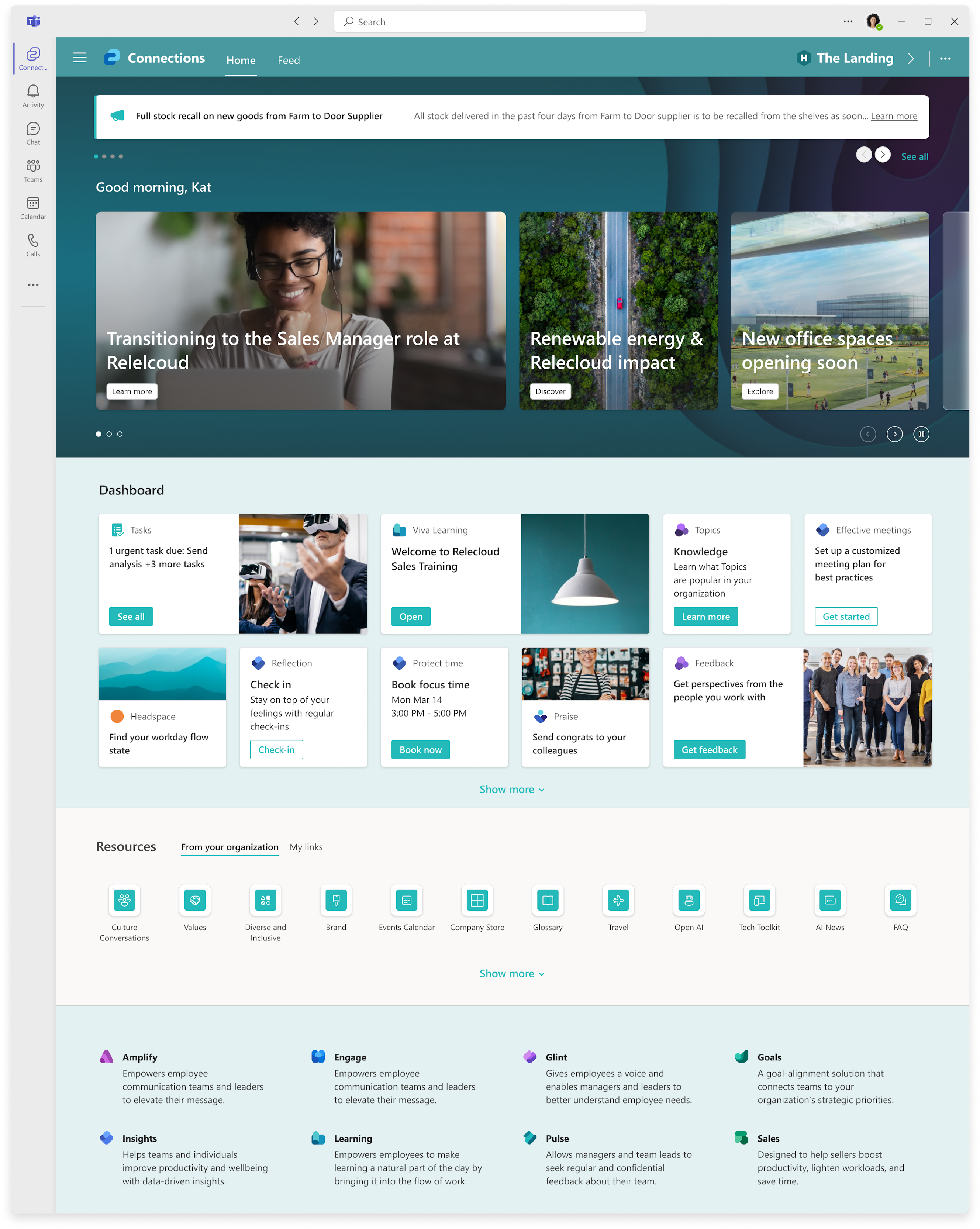Updated February 25, 2024: We have updated the content below with additional resources.
We will be releasing audience targeting support on Resources component and inline expansion of dashboard component on Viva Connections page. These features are expected to be available to customers by mid-February 2024.
To prepare for this upcoming release, we recommend setting up revamped Resources section ahead of time as per the instructions shared in our previous update.
As part of this update, the Resources section will be updated, and it will be pulling data from a different source other than global navigation. To prepare for this upcoming release, we suggest Connections admins to follow the steps outlined below.:
The refreshed Viva Connections landing experience offers a more intuitive layout and introduces several requested new features including branding capabilities, sending announcements, a revamped Resources section, and support for different card sizes. This experience will also bring the Feed back into the viewport on your Connections page.
Here are the updates that we expect our new layout will offer:
- Announcements – Important time sensitive information surfaced on desktop, mobile and tablet.
- Hero section – This new section focuses on org news and brings the Connections Feed into the viewport.
- Dashboard layout –The Dashboard section is evolving to be more fluid with inline expansion.
- Resources – Introduces a new section for company curated links different from global navigation. The new section allows for more flexibility to have a unique list with visuals like icons.
- Viva Suite links relocated – Viva suite links have been moved to the bottom of the experience and will offer links that the user is licensed for with a corresponding description.
- Full page feed – Full page feed treatment now exists with its own pivot shown at the top of the page.
This message is associated with Microsoft 365 Roadmap ID 176677
[When this will happen:]
Rollout will be broken down into two phases:
- Phase 1 rollout is expected to start in early November 2023 and is expected to be complete by mid-January 2024.
- Phase 2 rollout is expected to start in early February 2024 and is expected to be complete by late March 2024.
[How this will affect your organization:]
- The Feed will now be in the viewport of your Connections page. Your communication team can share important organization news with employees, which would surface in the Hero section on top of the page.
- Users will be notified of new announcements through the Viva Connections app through the Viva Connections app on desktop, mobile and tablet.
- With the updated resources experience, you will be able to manage a list of company links with support to add icons and images, along with URLs, that showcase your company’s brand and vision. In addition, a user managed section for employees to manage their own links is planned to be released in the second phase of this update. The updated resources experience will replace the current global navigation. However, Global navigation will still be accessible by double clicking on Connections app.
[What you need to do to prepare:]
You may want to notify users of these updates and update any relevant training documentation.
To transfer your existing links from your existing global navigation to the new resources section on the new Viva Connections desktop experience, you will need to follow these steps:
- Access the provisioned SharePoint list link below with your home site URL: ({SiteUrl}/Lists/CompanyList006e2221e1df45c0875383a98de5ecf1/AllItems.aspx) before the November 2023 launch and add your company links to it.
- In the list, there will be two required fields that you will need to fill out to add a link to your instance: Title and Link URL.
- Review and add the links to the list to make it available in your Connections instance when we go live. Once the two fields are completed, a link will be stored in the list. The maximum number of links that can be stored is 48 links.
Here are the instructions to find the site URL needed for setting up Resources:
- To find your site URL, go to the Microsoft Admin Center and on the menu pane, select Setup
- Once selected, navigate to Featured Collections and select Microsoft Viva
- From there, navigate and select Viva Connections
- Under the Setup and Management tab, select Create and Manage Viva Connections Experiences
- Select the tenant(s) that you want to edit and once selected, you’ll see a section that says URL (which will be the URL to your Connections instance).
(Microsoft Admin Center for Viva Connections highlighting where admins can find site URL.)
Resources: